How to Import Blender Models to Roblox Studio in 2024
Importing Blender models into Roblox Studio opens up a world of creative possibilities, allowing you to incorporate detailed, custom 3D assets into your Roblox games. This video tutorial will guide you through the process of exporting models from Blender and importing them into Roblox Studio, ensuring your creations stand out in the Roblox universe.
What you’ll learn:
– Preparing your Blender model for export, including optimizing the model’s complexity and applying necessary textures.
– Exporting the model from Blender in a format compatible with Roblox Studio, such as FBX or OBJ, and ensuring that all parts of the model are correctly exported.
– Importing the exported model into Roblox Studio, adjusting the model’s scale, rotation, and position to fit the game environment.
– Tips for troubleshooting common issues that may arise during the import process, such as textures not appearing correctly or parts of the model being misplaced.
Elevate your Roblox games by integrating custom Blender models. Remember to like, share, and subscribe for more tutorials on enhancing your Roblox creations. Have you encountered any challenges while importing models into Roblox Studio, or do you have any tips to share? Let us know in the comments below!
#Roblox #robloxblender #robloxstudio
Hello guys and welcome back into new brand video in today’s tutorial I’m going to show you how to import blender uh models to Roblox studio so make sure you watch the video to the end and follow these simple steps so first you will need to have ROBLOX studio so just
Go to the Roblox website and just we are going to download the Roblox Studio you can go to the create Hub or the Creator Hub and then you will need just to click on the studio here and we will be able to download our Roblox studio so
Basically if you already have it you can open Roblox Studio or download if you don’t have it I’m just going to click on open Roblox studio and now we are going to uh see how to have our models to be uh compatible our uh with our Roblox
Studio so basically there are only two formats that you can have your models uh so you can be able to import them you can have them on on an fbx format or an OBG so basically if you go to the file on the blender and go to export for your
After selecting your model you will need just to have them as an fpx file and for other software you can have them uh as an OBG file so basically after you are having your model that you want to uh add on your Roblox Studio we need just
To go to our Roblox Studio click on new and go wherever you want to add this model and for example in my case I’m just going to add it here let’s just have some rotation and here in the workspace we need just to add some part
You can either click on the Plus or you can just have some part here so let’s just click on part and then here in the parts we need just to search for uh the mes ID so so basically we need just to search uh let’s go back to space we can
Have other objects as the Mish uhuh we click on plus you can uh find Mitch Parts also and here in this Mitch part we can have our M ID so here we search for the Mish ID and then you search for the place where you have your
FBA file or where you have downloaded your fpx file I’m just going to click open now and now I’m just going to scale our object so it can be visible so so let’s just scale it and we are going to have our object as follow as you can see we have just
Imported or uploaded our uh model to our Roblox studio so basically this is how you can do it thank you for watching and see you next time
Import Blender models Roblox,Blender to Roblox Studio 2024,Roblox custom models,3D modeling for Roblox,Export Blender models,Roblox Studio import guide,Blender Roblox workflow,Optimize Blender models for Roblox,Roblox Studio 3D assets,Customize Roblox games Blender,Roblox Studio modeling tips,Fix import issues Roblox,Blender textures Roblox Studio,Roblox game development Blender,How to Import Blender Models to Roblox Studio in 2024,roblox,roblox studio
source
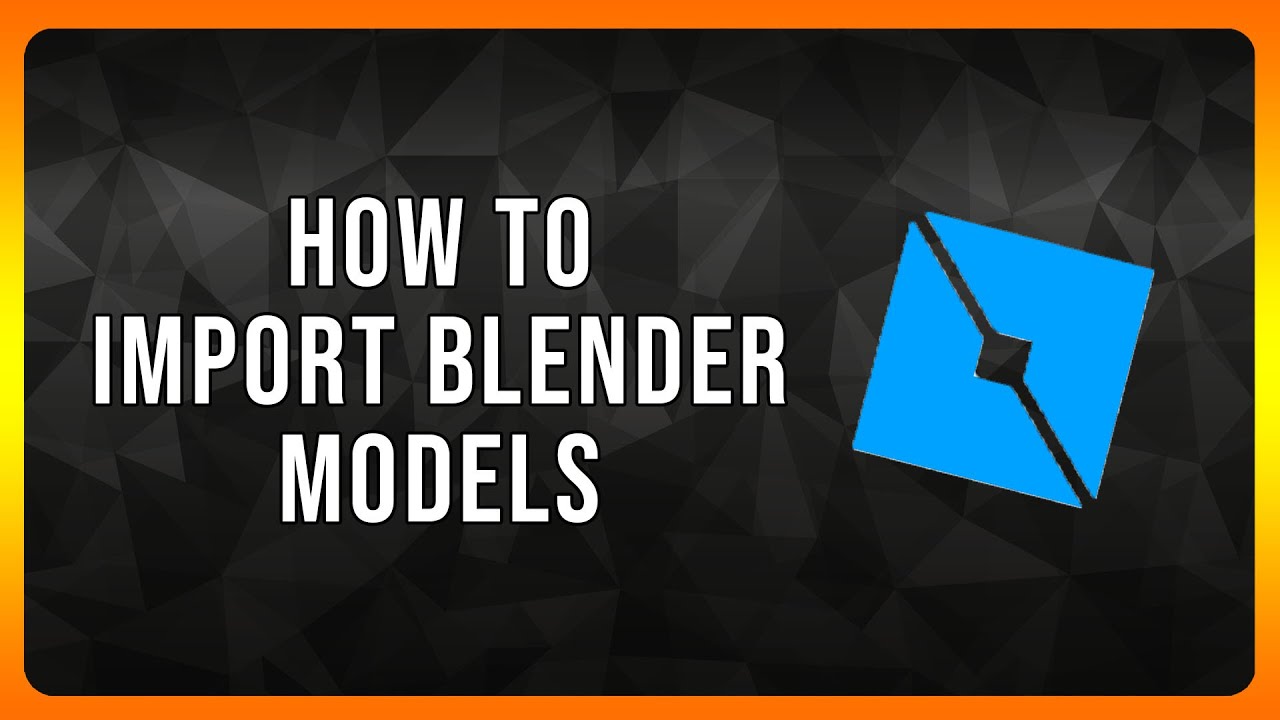
Leave a Reply