How to Create Animation with Adobe Animate in 2024
Unlock the world of digital animation with our comprehensive guide to Adobe Animate 2024! This beginner-friendly tutorial is designed to introduce you to the fundamentals of Adobe Animate, empowering you to bring your creative ideas to life through engaging animations. From setting up your first project to animating characters and integrating audio, we’ll walk you through each step with clear, easy-to-follow instructions. By the end of this tutorial, you’ll have a solid understanding of Adobe Animate’s tools and features, and be well on your way to creating your own animations. Whether you’re aiming to produce animations for web, games, or film, this guide is your first step towards becoming an animation wizard with Adobe Animate. #adobe #adobeanimate #adobeanimation
Hello guys and welcome back into new brand video in today’s tutorial I’m going to show you how to use Adobe animates so make sure you watch the video to the end and follow these simple steps so first you will need just to open your Adobe animat so I’m just going
To click on Adobe uh in search for animate and basically I’m just going to click on it and wait for the app to launch and basically this is the main page or the homepage of uh Adobe animates and from here you can start creating new templates or a new file to
Animate and of course this is only the canvas or only the composition where you want to use or the resolution and basically you can choose any platforms that you want or you can just start as the beginning uh to use from templates and choose new from templates and you
Can have some specific uh sizes so I’m just going to choose new and from here I’m just going to start using these uh files or these sample files and I’m just going to use this puppy double click and I will have my animate page that will be
Started so so basically uh Adobe animate is kind has the anim uh the concept of key frames so whenever you are doing any uh action you will have the object that will be changing and as you can see it will always start adding some uh key
Frames so here I will have this one here and I’m going to change it and for example I can scale this uh image I need just to have it like that and of course you can start changing from uh anything that you would like and
This is of course the layers uh shape or the layers uh or the group of layers and of course you can start uh changing whatever you like you start having it here and as you can see it has like uh the concept of key frames and each time
You are for example drawing something here and I’m just going one second after for example here I will just have this one that will be added and I’m going to have those both parts and I’m going for example have something like that and we
Can just click on play so we can have uh the the final result so you need just to play or have and as you can see you will have something uh or you will start seeing uh the movement or the animation that you are using and basically for uh
Each uh template you can start having multiple or more customization for each part and as you can see for each uh part can have some uh properties that you can start using from here and if you want some other windows that you would like to have for example like the libraries
Brush libraries you will find them here just on the window Etc so basically this is how we can do it thank you for watching and see you next time
Adobe Animate 2024 tutorial,Beginner animation guide,Create digital animations,Character animation basics,Adobe Animate for beginners,Learn Adobe Animate,Animation project setup,Adobe Animate tools,Interactive web animations,Game design animation,Animate with Adobe 2024,Creative animations,Adobe Animate tips,Adobe Animate workflows,Animate characters and scenes,Animation storytelling.,Adobe Animate,Adobe animate 2024,Create Animation with Adobe Animate
source
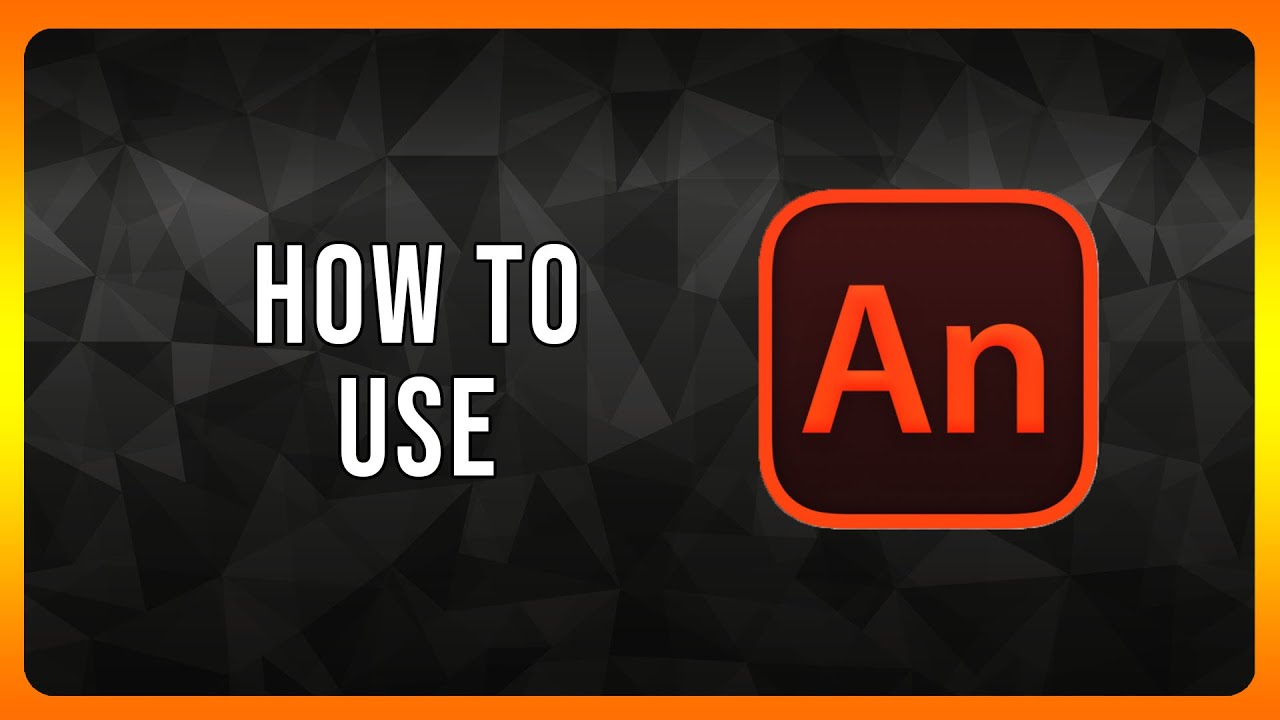
Leave a Reply