How to convert PDF to JPG
How to convert PDF to JPG, so converting your #pdf document to a JPG image.
This video is a comprehensive guide to help you learn how to do something. It includes a step-by-step tutorial and helpful tips throughout to ensure you can complete the task. Whether you’re a beginner or an advanced user, this video will provide you with the information and resources you need to become an expert.
Yo hello guys and welcome back again to a brand new video in today’s tutorial guys I will show you how to turn or convert your PDF into a gpg form so first of all guys I will need you to go ahead and open your browser in your PC or even your phones
And then go to the URL section and search for tiny wall so now we click on this website and then we have to sign n so let’s sign in and you can actually use the website as well without signing in but let’s try to sign
In if you want to sign up so here is how you can sign up you can use here email and then here password and then you can click here to sign up now in order for us to convert our PDF to a GPC form you can just go to this PDF section
And then here you will see that there is gpg to PDF and here in here if we click on it so let’s click on it you will be able to transfer GPZ or picture to a PDF but in our case we want to actually transfer PDF to GPC so what
We’re going to do is go to PDF here again and you will find here other PDF tools so PDF into cpg now basically what you need to do is just get a PDF file so let’s download for example CV PDF file so we can just download it um let’s free example free
So let’s try to get it a free example and here we go I think this one will work so after I click on it simple um here we go that’s what I want it to be like so let me create my resume and then basically what I’m going to do
Is create my resume and then just go ahead and choose whatever thing I want for example use this template and then I will get my CV using my Facebook account so let’s log in using Facebook or Google I mean so let’s try Google after that I will use my account
And then I will for example let’s create like a quick CV using this tool so download PDF I’m actually gonna need to pay in order to get it so I’m going to get a new video so you can actually get it using this so Google advanced search
And we can search for example for CV CV CV and then here we will make it to PDF file so it says for PDF and basically I’m going to click on this one here I will just click here and download it something like that
And now I will go here upload use the CV and I’m not a robot and as you can see now it is processing and it will make by the end our PDF into a gpg image so let’s say let’s give it some time here we go processing now and
Here we go this is our pictures our PDF as a gpg form so yeah guys that was it for today’s video if you did please leave a like and thank you for watching
how to,how to do,how can I,ai,openai,chatgpt,social media,facebook,tiktok,artificial intelligence,guide,explainer,explain,explainer video,how to do this,how to do software,how to do website,how to create,how to edit,how to change,tutorial,tutorials,tutorials modern,online tutorial,online tutorials,learn,education,how to process,how can I do this,How to convert PDF to JPG,PDF to JPG,PDF JPG,Convert PDF to JPG,switch PDF to JPG,PDF to JPG tool
source
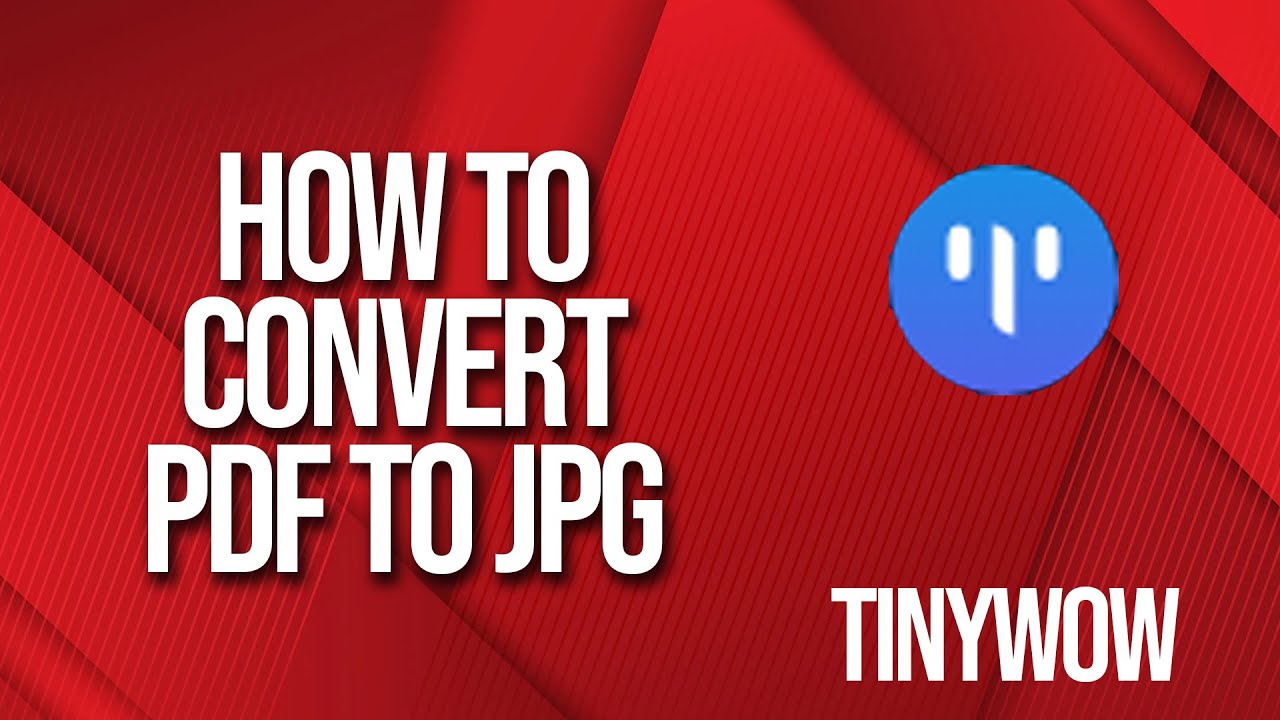
Leave a Reply