How to Download Discord on Windows PC in 2024
Discover the straightforward process of downloading and installing Discord on your Windows PC in 2024. This tutorial is designed for users looking to join the Discord community or update their existing app. We’ll guide you through each step, from visiting the official Discord website to completing the installation process, ensuring you’re ready to connect, chat, and engage with communities that share your interests. Perfect for gamers, professionals, and social groups alike, this guide will have you set up on Discord in no time. #discord #discordtutorial #discordwindows
Hello guys and welcome back into new brand video in today’s tutorial I’m going to show you how to download Discord on windows so make sure watch the video to the end and follow these simple steps so first you will need just to head to your web browser and then go
To the UR section and search for Discord so here we are just going to type Discord and I’m going to cck enter and from here you will need just to go to download so make sure you are seing the discord.com and then we need just to go
To the download uh link and from here we will need just to click on download as you can see it is Windows 7 or higher of course you most of you will have Windows 10 or 11 so basically we need just to click here on download for Windows we
Click on download and then we wait for the process or for the download to finish in in case you are not using any download manager you will need just to go here to the download of your web browser either it is Mozilla Firefox Google Chrome uh opera or any other
Browser and then go to the downloads and you will find your download there so after finding your download you will need just to click on the download and start the installation process so after doubling uh double clicking on the Discord I’m already having my Discord so basically it will just start open
Automatically the Discord but in your case you will need just to finish the installation process you will need just to confirm uh the choose the language of your app you will choose the location where you want Discord to be uh installed and then it will start installing automatically and it will be
Set up on your uh Windows computer so basically this is how you can do it thank you for watching and see you next time
How to Download Discord on Windows PC,Download Discord,Download Discord on Windows,discord,discord pc,discord computer,discord app,Discord download 2024,Install Discord Windows PC,Discord setup guide,Join Discord community,Discord installation tutorial,Windows PC Discord setup,Connect on Discord,Discord chat platform,Engage with Discord groups,Discord for gamers,Social networking Discord,Easy Discord setup,Discord app installation,Discord user guide
source
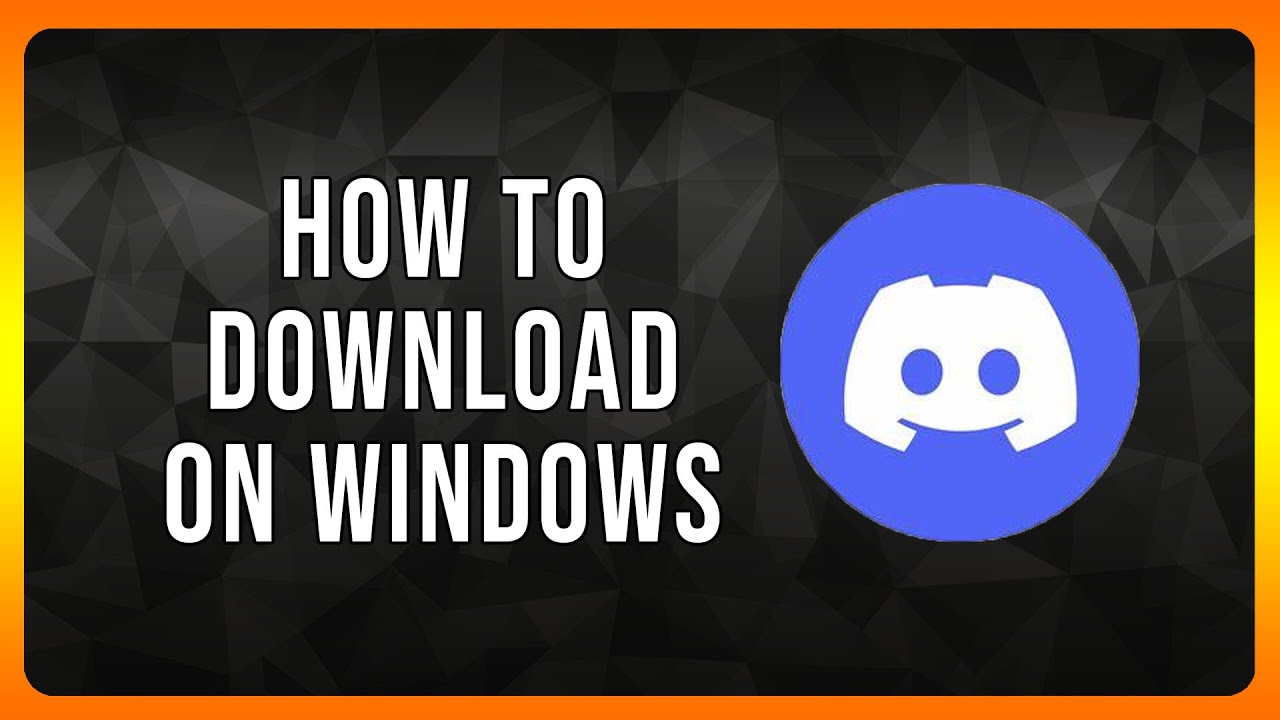
Leave a Reply