How to make Accessories in Roblox in 2024
Unlock your creativity and dive into the world of Roblox accessory design with our comprehensive guide for 2024! Whether you’re a seasoned designer looking to refresh your skills or a newcomer eager to make your mark, this step-by-step tutorial is your go-to resource. From basic concepts to advanced design techniques, we cover everything you need to bring your unique accessory ideas to life in Roblox Studio.
In this Video, you’ll learn:
The fundamentals of Roblox accessory creation, tailored for 2024’s latest features and updates.
Tips and tricks for using Roblox Studio to design accessories that stand out.
How to navigate the Roblox marketplace to publish and monetize your creations successfully.
We also share insights on the latest trends in Roblox accessory design and how to stay ahead of the curve. Don’t miss our exclusive section on optimizing your designs for better visibility and engagement within the Roblox community.
Join us to transform your creative visions into virtual reality on one of the most popular gaming platforms in the world. Make sure to like, share, and subscribe for more Roblox design content and tutorials. Drop your questions and suggestions in the comments below, and let’s build an inspiring Roblox design community together!
#RobloxDesign2024 #RobloxAccessories #RobloxTutorial
Hello guys and welcome back into a new brand video in today’s tutorial I’m going to show you how to make accessories on Roblox so make sure you watch the video to the end and follow these steps so here we are on our Roblox desktop app so basically to create
Anything on desktop we will need just to go to the Roblox Studio to click on it you will need just to click on Roblox studio and it will take us to the studio your dashboard and basically I already have my app and it will be uh opened as full so let’s just
Uh close our app let’s just click on now and basically we can just click on Studio from here and we can open Roblox studio and basically they will require you to log in and you can log in from the web or the app doesn’t matter and
Here you can just click on you and click on classic base plat or whatever it’s just like for having a turn where you can start creating after that we will click on generate or uh anything and basically you can start having some seats or you can start like uh importing
From uh existing uh templates so basically here you can find like the selection settings Etc and those are uh the other settings and as you can see either you can start generating or you can just like have your own uh and basically when you just like to
Have some models you can either start like have some solid modeling Etc or we can just have some uh Avatar modeling but basically we want some accessories so here you want just to click on create accessory we click on yes and was skipped because incorrect object type we
Need just like to start having our setup or as I said we can start having our own uh templates so basically and after that you need just to go to the toolbox and here you can find your models and basically you can find from everything and from the models you can find also
Accessories so let’s just search for any accessory we can just see all and we will find weapon everything else so let’s just uh go back to here and on the mesh like just go to models we go down and search for any uh accessories that we would like for
Example anything that you like either tools or anything and we can start like uh adding from it or modifying let’s just go for accessory and here here we can just search for any accessory we can find this helmet and you can start like uh editing uh on it you can add some colors
You can uh change anything that you would like the material type and you can start like changing from its property and of course you can change whatever you would like like let’s edit you can start smoothing it uh smoothing this accessory and you can try uh changing from its properties and basically those
Are the properties that you can see we can make it like green and of course we can change the pre color you can make it whatever you like and those are like the mesh ID and here where you can like change uh change the texture so if we
Make it something like that we can just remove it so we can see the changes and basically it is is not changing and let’s just uh go for the texture ID we make it for example eight and as you can see we already it’s been changing so we need just to have
Your own mes Etc and it will start uh changing however you like by changing the ID and the texture so basically this is how you can do it thank you for watching and see you next time
Roblox accessory creation 2024,Roblox Studio guide,designing Roblox accessories,custom Roblox accessories 2024,Roblox design tutorial,Roblox accessory tips,how to make Roblox items,Roblox customization 2024,DIY Roblox accessories,Roblox accessory workshop,Roblox creative guide,advanced Roblox design,Roblox Studio accessories,creating in Roblox 2024,Roblox developer tutorial,Roblox creative process,Roblox design 2024,Roblox tutorial 2024,roblox,roblox 2024
source
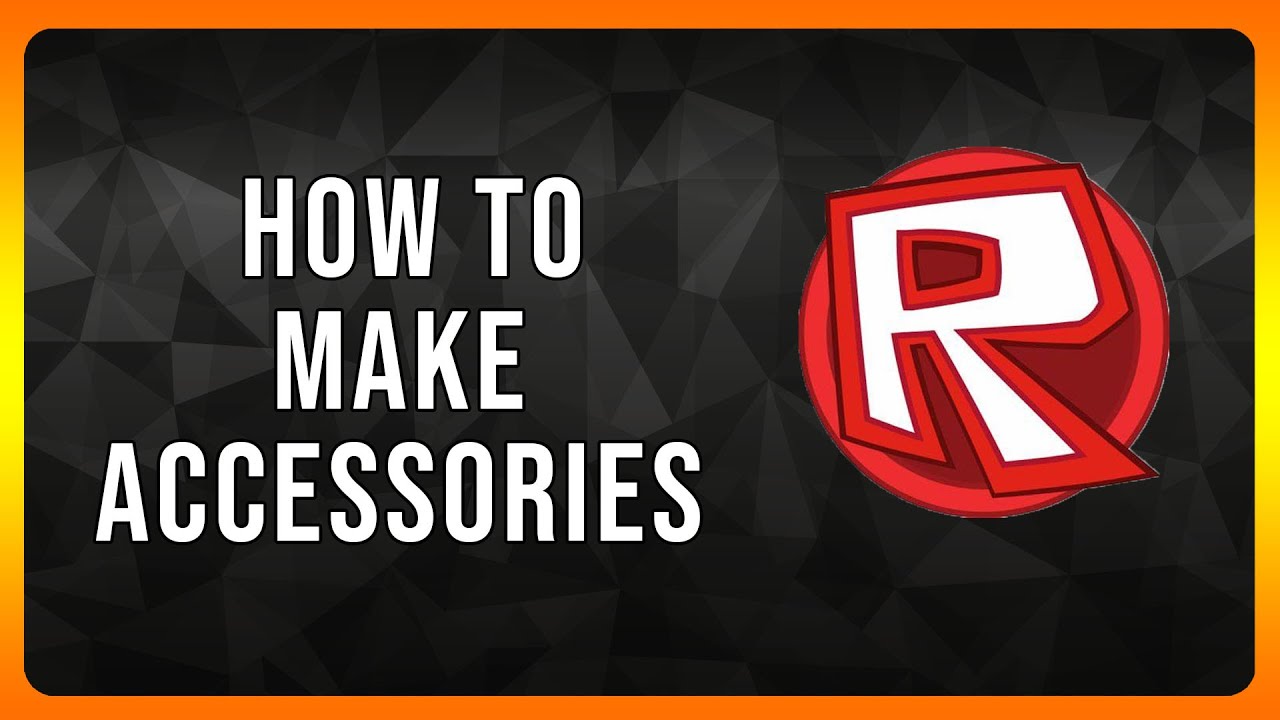
Leave a Reply