How to Unblock People on Roblox 2024
Reconnecting with players and community members on Roblox can enhance your gaming experience, and understanding how to unblock people is a key part of maintaining a positive social environment. This 2024 guide provides clear instructions on unblocking users on Roblox, ensuring you can easily manage your connections and enjoy a more inclusive gaming community.
What you’ll learn:
– Step-by-step process to unblock users in Roblox in 2024, reflecting the platform’s latest interface and features.
– Tips for managing your Roblox friend list and social interactions, promoting a positive and engaging community experience.
– Best practices for online interactions on Roblox to prevent future conflicts and the need for blocking, fostering a more enjoyable gaming environment for all.
Re-establish connections and build your Roblox community with ease. Remember to like, share, and subscribe for more helpful Roblox guides and social tips. Have any questions about managing social interactions on Roblox or tips to share? Comment below and let’s create a friendly and inclusive Roblox community together!
#RobloxUnblock #Roblox2024 #RobloxCommunity
Hello guys and welcome back into a new brand video in today’s tutorial I’m going to show you how to unblock people on Roblox so make sure to watch the video to the end and follow these simple steps so first you will need just to open your Roblox desktop app after that
Make sure you are logged in into your account until you see this homepage or the main menu then we will need just to go and block someone on friend list so I can show you how to unblock them so basically here we have this friend here
We click on it and then we need just to click on the three points icon and we will be able to block this user we click on block and let’s just click on X so basically now we don’t have any friends and basically we need just to
Find the block friends first so we can be able to uh unblock them so basically to do it you will need just now we need just to go to our settings we can search for the blocked users list so basically just click on this three points icon
Here and then go to your uh settings we click on setting and basically we need just to go to privacy and here in privacy we will find my settings and then we need just to go to uh the bottom of the list or the settings and here we will find the
Blocked user we click on show and basically this is the user that we have just blocked we click on unblock and then we need just to go back to our friend list so let’s just uh go here click on friends and basically we won’t be able to find the friend since it was
Blocked and unblocked so basically we need just to search for friend again and we will need just to uh send another friend request so basically I need just to search for friend and then I will be able to uh unblock him or just uh add him as friend
Again and basically the same steps applies to the web uh application so basically you will need just let’s just copy this name and let’s have it like that copy and then we need just to uh three point icons loock users and then you will click on block and I’m going just to
Refresh since I already like unfriended this person on uh the desktop app so as you can see I can now add him as friend and I can send friend request so basically this is how you can do it thank you for watching and see you next time
Unblock on Roblox 2024,Roblox social guide,Manage Roblox friends,Roblox community tips,Positive Roblox interactions,Roblox friend list management,Roblox user unblock guide,Enhance Roblox social experience,Roblox platform connections,Roblox social settings,Reconnect on Roblox,Roblox user management,Roblox online community,Roblox social features,Roblox interaction tips,Roblox gaming community,Roblox social best practices,Roblox user guide
source
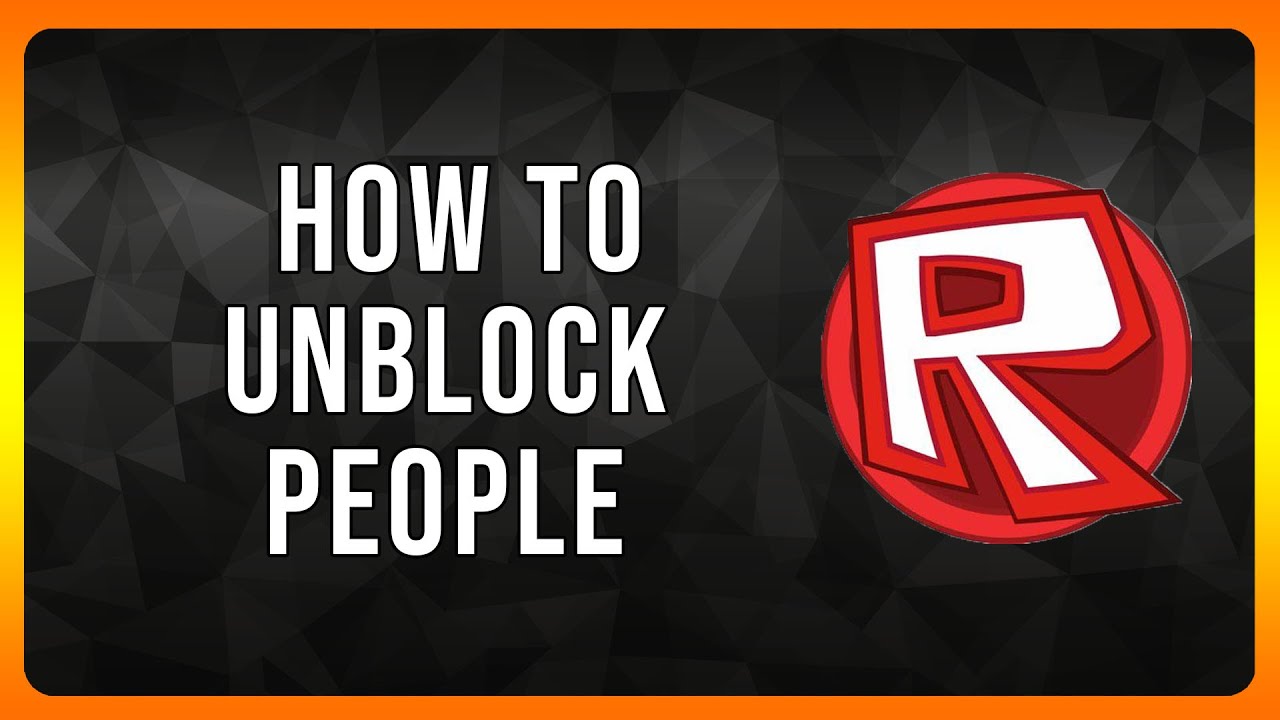
Leave a Reply