How to use Workspace in Apple Vision Pro
Utilizing the Workspace feature in the Apple Vision Pro can significantly enhance your productivity and collaboration in augmented reality. This guide will navigate you through setting up and optimizing your AR workspace, allowing you to interact with digital content and collaborate with others in a dynamic and immersive environment.
What you’ll learn:
– Initiating the Workspace feature on the Apple Vision Pro, including accessing the necessary tools and settings to customize your augmented reality work environment.
– Organizing and managing digital assets within your Workspace, such as documents, applications, and web pages, using intuitive AR controls and gestures.
– Tips for enhancing your productivity in AR, including setting up virtual monitors, managing notifications, and utilizing voice commands for efficient multitasking.
– Collaborating with colleagues or friends in a shared AR Workspace, enabling real-time interaction and teamwork within the Apple Vision Pro’s immersive environment.
Transform the way you work with the Apple Vision Pro Workspace. Remember to like, share, and subscribe for more tips on leveraging AR for work and collaboration. Have you explored AR workspaces, or do you have questions about setting up your Apple Vision Pro for productivity? Share your experiences and inquiries in the comments below!
#AppleVisionProWorkspace #applevisionpro #applevisionprowork
Hello guys and welcome back into a new brand video in today’s tutorial I’m going to show you how to use workspace on application Pro so make sure to watch the video to the end and follow these CLE steps first to create we need just to create a workspace in apple Vision
Pro and any applications or uh the group of applications that you are opening on your Vis Pro is what’s called workspace so to open apps on visual Pro or create workspace you will need either to click on the digital Crown to open the home view so basically this is the digital
Crown this little button here and after uh you click on the digital Crown you will start having the home view where you can start choosing from your applications and you can start opening your applications otherwise if you don’t know how to use the Digital Ground you can
Still also open in uh the buttons or opening apps on the Apple Vision Pro by focusing on the top of the screen so if you focus on the top of screen you will see this icon if you see this icon you tap on it and you will have the control
Center here you can choose apps by choosing these apps you will have the home view that will appear on your screen and after you choose any app that you want you will have it displayed as F now to use your uh space workor or workspace you can start move in resize
The apps to create a workspace so basically to resize an app you will need just to look and focus on this line here and you can start pinch and drag the page from uh place to place or you can start resize them by going up and down
If you want to close any applications or from your workspace you will need to focus on this dot uh next of this line if you focus here you will have this x uh icon that will appear you tap on it and you will have your application or
Your window that you want to uh close that will be closed and this is how you can manipulate your uh workspace and of course if you want to reenter your workspace while moving and you want to re adjust your windows you will need just to go to any direction that you
Want and then you can reenter your workpace by pressing and holding the digital crown and again digital Crown is this button uh on the top of your Apple Vision Pro so basically this is how you can use your workspace thank you for watching and see you next time
Use Workspace Apple Vision Pro,Apple Vision Pro productivity,AR workspace setup,Manage AR Workspace Apple,Apple Vision Pro collaboration tools,Apple Vision Pro digital assets,Virtual monitors Apple Vision Pro,Apple Vision Pro work settings,Apple Vision Pro task management,Productive AR workspace,Apple Vision Pro user guide,Apple Vision Pro efficiency tips,How to use Workspace in Apple Vision Pro,apple vision pro,apple vision pro workspace,apple vision pro work
source
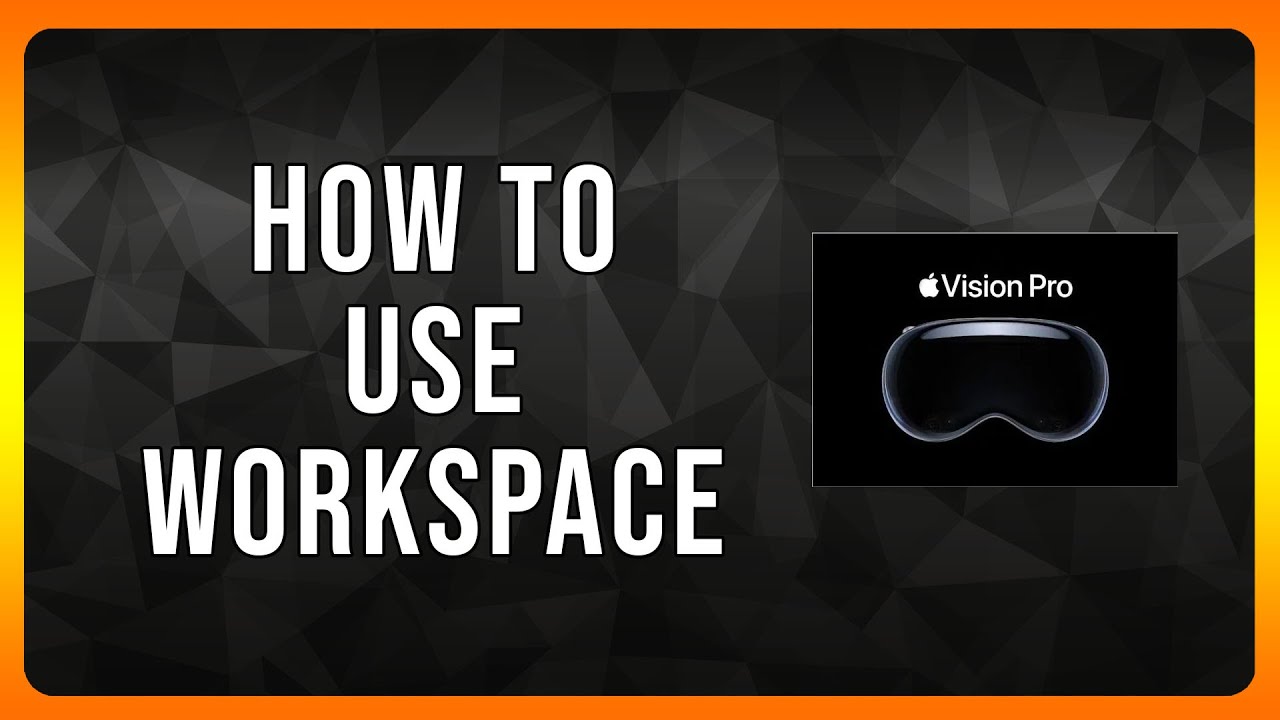
Leave a Reply