How to Change Language in Apple Vision Pro
Changing the language in your Apple Vision Pro tailors the device to your linguistic preferences, enhancing usability and accessibility. This tutorial will walk you through the process of adjusting the language settings, ensuring a more personalized augmented reality experience.
What you’ll learn:
– Accessing the language settings on the Apple Vision Pro, including any specific gestures or commands needed to navigate the menus.
– A step-by-step guide to selecting and applying your preferred language, covering a wide range of languages supported by the device.
– Tips for adjusting additional language-based features, such as voice recognition settings and keyboard layouts, to complement your language choice.
– Troubleshooting common issues related to language changes, ensuring a smooth transition and optimal device functionality.
Customize your AR experience by setting your preferred language on the Apple Vision Pro. Remember to like, share, and subscribe for more helpful guides on using your AR device. Encountered any challenges when changing languages, or have tips to share? Comment below and join the discussion!
#AppleVisionProLanguage #applevisionpro #applevision
Hello guys and welcome back into new brand video in today’s tutorial I’m going to show you how to change language on the Apple Vision Pro so make sure you watch the video to the end and follow these simple steps so first we are just going to see this website on how to open
First like the settings on Apple Vision Pro so you would need just to wear your Vision Pro and then in the settings app you can search for any settings that you would like so basically you need just to press the digital Crown to open the home
View as follow so this is the home View and you will need just to click on the digital crown on your uh The Vision Pro so basically the digital Crown is the button or the hardware control on the top right side of Apple uh Vision Pro so
You need just to click on this one or this button here and you will have this menu display after that you will need to tap the settings so basically here we can see the settings or the general setting and you will be able to change whatever you like on the settings so basically
Either you can search for the language on the search bar or you can just go uh for the for the language and search for it so basically uh the Apple Vision Pro OS is like kind of similar to uh the iOS so basically we need just to go to
General and you will search for language in region and you can find the languages and then you can start like switching languages to any language that you would like and basically you will be able to see your uh language that has been changed successfully so basically this
Is how you can do it and you can do also this to any other type of settings so basically you click on digital Crown search for the settings that you would like and just consider it as as I said as uh the iOS and you will be able to
Choose or to change any type of settings on your appliation pro so thank you for watching uh and see you next time
Change language Apple Vision Pro,Apple Vision Pro language settings,Set language Apple Vision Pro,Apple Vision Pro multilingual support,Adjust Apple Vision Pro language,Apple Vision Pro user interface language,Apple Vision Pro voice recognition language,Personalize Apple Vision Pro settings,Apple Vision Pro setup guide,Language options Apple Vision Pro,Apple Vision Pro accessibility features,How to Change Language in Apple Vision Pro
source
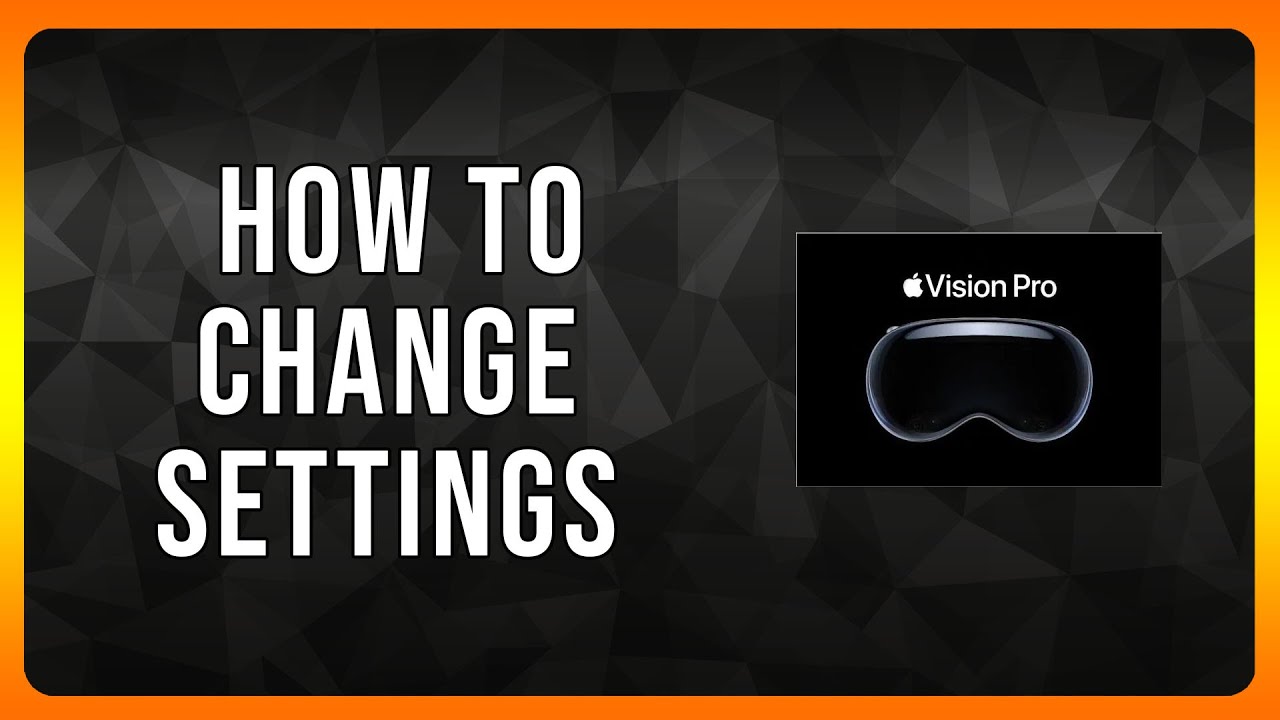
Leave a Reply