How to create an Epic in Jira
Create an epic from the Epics Panel in the backlog:
First of all verify that your project uses the issue type “epic” by opening the project, going to Settings, then Issue Types. If epics are available for the project
-Navigate to the Backlog.
-Click on the Epics Panel.
-Hit Create Epic.
Tutorial on How to create an Epic in #Jira
This video is a comprehensive guide to help you learn how to do something. It includes a step-by-step tutorial and helpful tips throughout to ensure you can complete the task. Whether you’re a beginner or an advanced user, this video will provide you with the information and resources you need to become an expert.
Yo hello guys and welcome back again to a brand new video in today’s tutorial guys I will be showing you how to create an epic in jira first of all guys I will need you to go to the old browser and then click on the other section and search for jira
And then just click on here now let me just clip and change the language and here it is now what I have to do is click on get it for free then I will put it for um let’s get it for example for this one
Select and select this one as well or we can select this this one okay good the information is free for one year with Jiro uh context to use your project single source of Truth products Etc so you can choose whatever you’d like here we can just click on next and here we go
So now our continued Google so let’s sign up with our Google accounts and here it is now I’m going to add here for example website so I will make it something like that and click on agree now let’s wait it’s a little bit and here we go so let’s wait until it
Loads and basically to create your web let’s skip this answer skip skip a question and let’s let it now load the page so it can take some time as you can see here the bar is going really really slow uh so here it is now let me just
Give it some time until it really loads and then I will be right back to you guys so back to you guys so this is it this is how it opens when it fully loads so simply for you to create an epic what you have to do is just click on create
Over here so this is like a ticket or an epic so just click here to choose for example project here take a type you can change it to Epic and simply here do the state to to do or in progress or done you can swap between them some right
Here for example learn C plus plus here uh just learn something like that the basics responsible automatic and here labels we can add it to demo desk key or Thursdays for example today and the then dates like 28 here is your color and here what I’m going to do is make a
Blocked flagged uh impediment and create now as you can see it will be created so now it has been created so tickets here it is and now here it is my ticket which is learn C plus plus you can add child tickets to it you can assist a ticket
Here and you can just add like attachment to it so guys that’s pretty much it that you had that’s how you can actually create an epic in jira so thank you guys for watching and see you guys in the next tutorial
how to,how to do,how can I,ai,openai,chatgpt,social media,facebook,tiktok,artificial intelligence,guide,explainer,explain,how to do this,how to edit,how to change,tutorial,tutorials,tutorials modern,online tutorial,learn,education,how to process,how can I do this,How to create an Epic in Jira,create an Epic in Jira,Epic in Jira,How to create an Epic,Epic in Jira tutorial,Epic in Jira guide,Epic in Jira setup
source
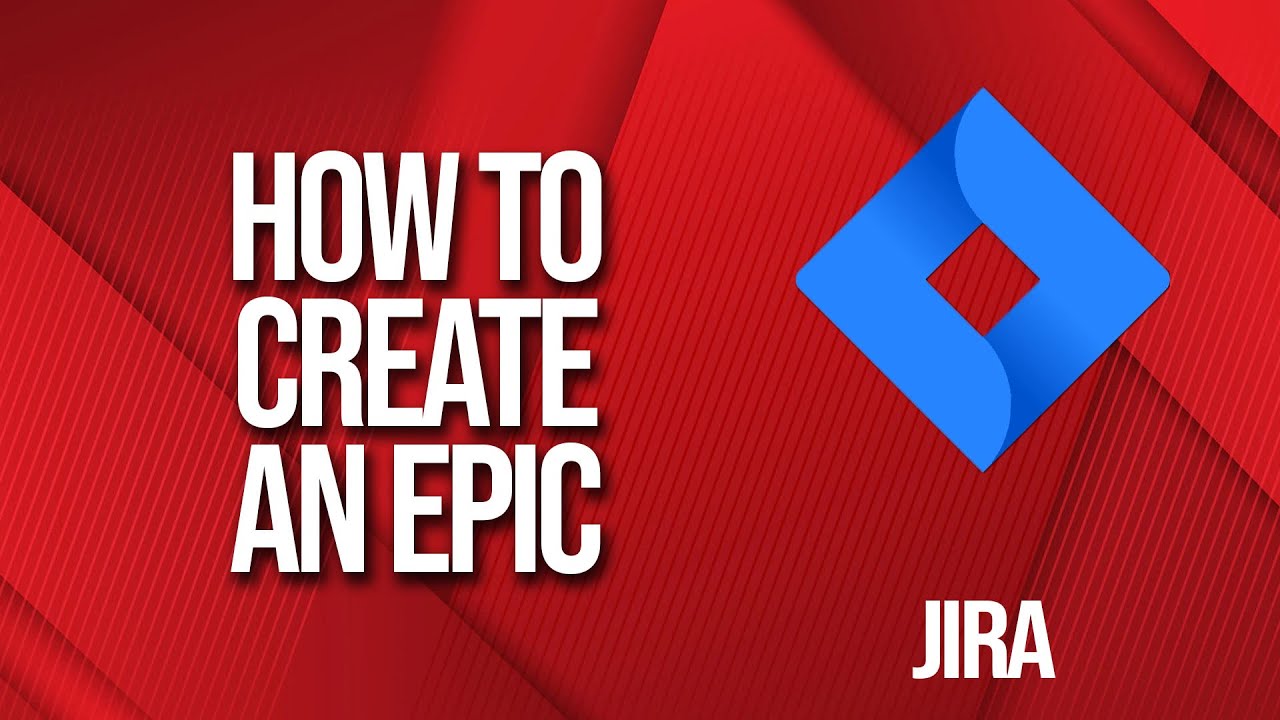
Leave a Reply