How to Enter Apple Vision Pro Control Center
Accessing the Control Center on the Apple Vision Pro is essential for quickly adjusting settings, accessing tools, and managing your device’s features within the augmented reality interface. This tutorial will guide you through the steps to enter the Control Center on your Apple Vision Pro, ensuring you have swift control over your AR experience.
What you’ll learn:
– Initiating the Control Center on the Apple Vision Pro using intuitive gestures or voice commands, tailored to the device’s unique interaction methods.
– Navigating through the Control Center’s options to adjust settings like volume, brightness, Wi-Fi, and more, optimizing your AR environment on the fly.
– Utilizing quick-access tools within the Control Center for tasks such as taking screenshots, activating Do Not Disturb, or accessing the flashlight, enhancing your AR experience with practical functionality.
– Customizing the Control Center to include your most-used settings and tools for even faster access, making your AR interactions more efficient and personalized.
Master the Control Center on your Apple Vision Pro for a seamless AR experience. Remember to like, share, and subscribe for more guides on maximizing the potential of your AR device. Have you customized your Control Center, or do you have tips on using it effectively? Share your experiences and questions in the comments below!
#AppleVisionProControlCenter #applevisionpro #applevision
Hello guys and welcome back into new brand video in this tutorial I’m going to show you how to open your uh control center on uh Vision Pro so make sure you watch the video to the end and follow these steps so basically to open your control
Center is that easy you will need just to have this icon here and then you will need just tap on this t uh control center and basically to have this icon here that will show on your screen you will need just to have another icon that
Will show on the top of your view so basically you will need just to be watching to the top of the view so this is this section will be your Vision Pro View and then you will need just to focus your eyesight on the top in the
Middle and basically by seeing here you will have this icon you will need just to tap on it and then it will spawn or it will show this menu here and basically by sh this menu you will need to go to the control center by clicking
On this icon here this is the control center those are the environments where you can have a full immersion and here where you can have your home view where you can access your uh applications and basically in the op control Center you will have where you can connect to the Wi-Fi
The plane mode you can have bluo and other immersion or connection like if you want to connect to your magc and also you can here create your uh guest user and mirroring your computer and those are some uh mirroring on other phones or on other screen if you want
Like to share The View with other people of your environment so basically this is how you can do it thank you for watching and see you next time
Access Control Center Apple Vision Pro,Apple Vision Pro settings,Apple Vision Pro quick settings,Apple Vision Pro AR tools,Control Center gestures Apple Vision Pro,Apple Vision Pro user guide,Manage Apple Vision Pro features,Apple Vision Pro interaction tips,Quick access Apple Vision Pro,Apple Vision Pro device management,Personalize AR experience Apple Vision Pro,Optimize Apple Vision Pro settings,How to Enter Apple Vision Pro Control Center
source
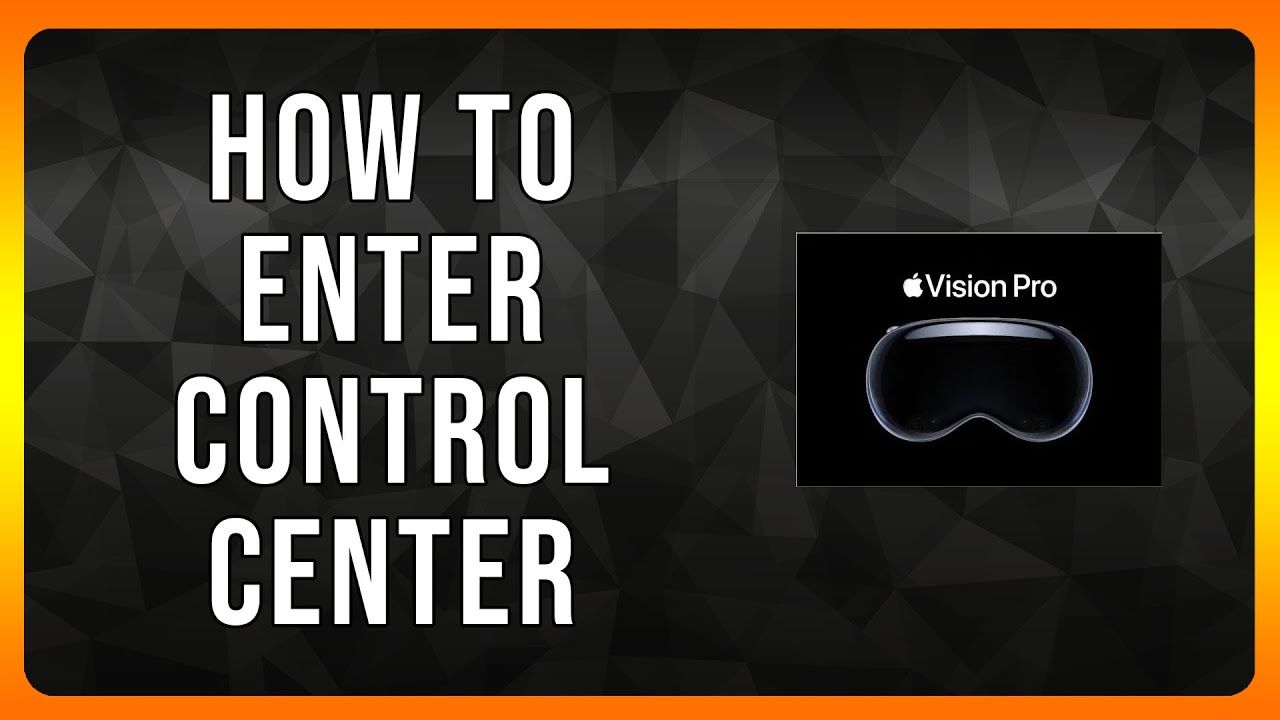
Leave a Reply