How to make Facetime Call on Apple Vision Pro
Making a FaceTime call on the Apple Vision Pro brings a new dimension to your video chats, allowing you to connect with friends, family, and colleagues in an immersive augmented reality environment. This guide will show you how to initiate and enjoy FaceTime calls on your Apple Vision Pro, enhancing communication with AR technology.
What you’ll learn:
– Setting up FaceTime on the Apple Vision Pro, including linking your Apple ID and ensuring your device’s internet connectivity for seamless video calling.
– Initiating a FaceTime call using the Apple Vision Pro, utilizing voice commands or gestures to call your contacts in an intuitive AR interface.
– Tips for optimizing your FaceTime call experience in AR, such as adjusting the virtual environment, managing audio settings, and using AR effects to make your calls more engaging.
– Navigating during a call, including how to switch between AR views, interact with augmented content, or add participants to your FaceTime call in the AR space.
Transform your video calls with FaceTime on the Apple Vision Pro. Remember to like, share, and subscribe for more insights into AR communication tools. Have you tried FaceTime in AR, or do you have questions about using your Apple Vision Pro for calls? Share your experiences and inquiries in the comments below!
#AppleVisionProFaceTime #applevisionpro #applevision
Hello guys and welcome back into new brand video in today’s tutorial I’m going to show you how to make call on FaceTime using the Apple uh Vision Pro so make sure watch the video to the end and follow these simple steps so here this is an official article of the Apple
Website and this is a tutorial on how you make or receive a face FaceTime call on uh the Apple Vision Pro so basically this is how it will uh be visible or how it will show on your Apple Vision Pro while on a call on FaceTime and those
Are the steps to start FaceTime call so basically on your home view you will need just to click on the apps here or you can just click on the digital crown of your uh Apple Vision Pro so you can see this home view then in this little
Icon of the people you will need just to tap on it and then as you can see by clicking on the people Icon you will need to tap on plus so you can be able to tap your FaceTime so you can call other people on FaceTime or you can also
Receive uh calls from FaceTime so basically here when receiving a FaceTime call you will see this icon at the top of your view so basically it will be showing on the top of your view here and you will need just uh tap on it and selected and then you will of course
Just click on join so you can be able to uh FaceTime other people and basically this is a demonstrating uh video so you can you tap on people and here you will find your contact and then you will need just choose any contact and then you will
Need just sub FaceTime or audio so you can have only audio or you can also FaceTime them uh on a video call or a video and of course you can start creating link to FaceTime Face Time call so you can add multiple people on uh to
Join the call so basically this is how you can do it thank you for watching and see next time
Facetime call Apple Vision Pro,Apple Vision Pro video chat,AR Facetime experience,Apple Vision Pro call guide,AR effects Facetime,Apple Vision Pro communication,Virtual environment Facetime,Apple Vision Pro audio settings,Interactive Facetime AR,Add contacts Facetime AR,How to make Facetime Call on Apple Vision Pro,Apple vision pro,apple vision pro call,apple vision pro facetime,apple vision pro facetime call,apple vision,make Facetime Call on Apple Vision Pro
source
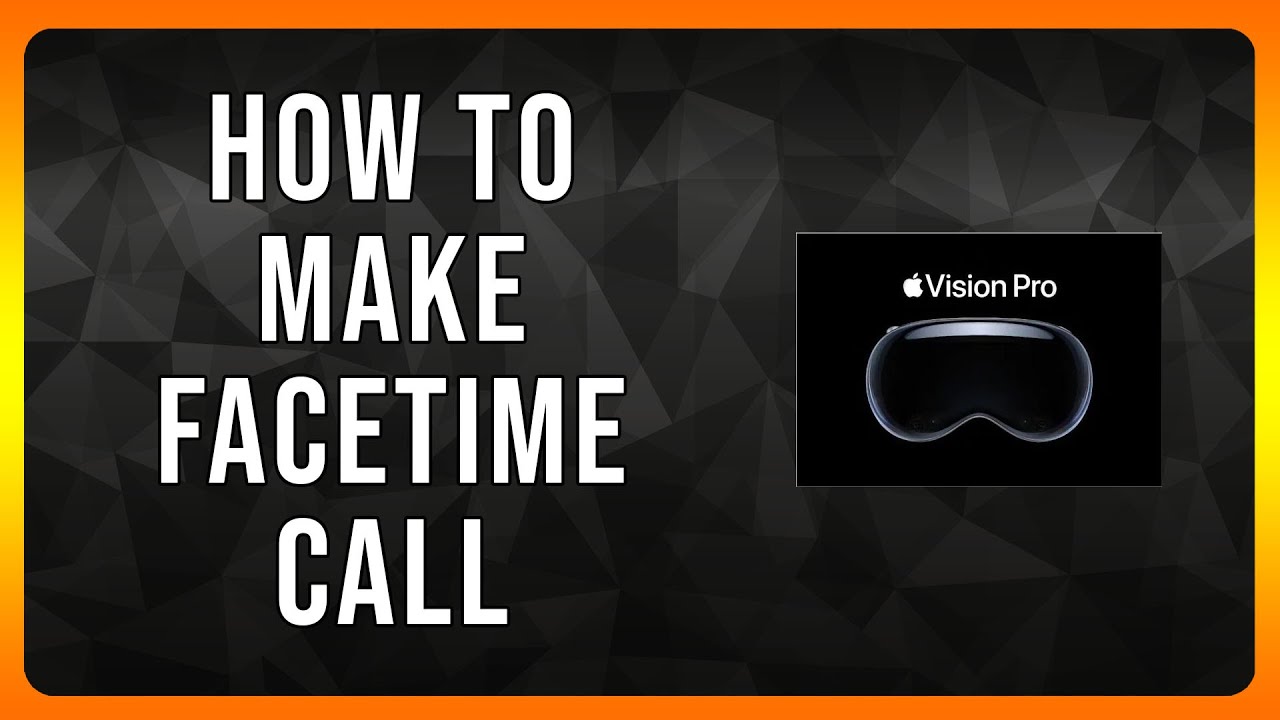
Leave a Reply