How to Remove Background in Canva in 2024
Master the art of background removal in Canva with our easy-to-follow tutorial. Perfect for beginners and seasoned designers alike, this video guides you through Canva’s user-friendly interface to quickly remove backgrounds from any image. Whether you’re creating professional designs, customizing photos, or crafting engaging content, learning to seamlessly remove backgrounds enhances your creative possibilities. We’ll cover tips for achieving clean, crisp edges and how to utilize this feature for various design projects. Join us to unlock a new level of design flexibility in Canva! #canva #removebackground #canvatutorial
This video is a comprehensive guide to help you learn how to do something. It includes a step-by-step tutorial and helpful tips throughout to ensure you can complete the task. Whether you’re a beginner or an advanced user, this video will provide you with the information and resources you need to become an expert.
Hello guys and welcome to a new brand video in today’s tutorial I’m going to show you how to remove background using the canva website so make sure you watch the video to the end and follow these simple steps so first we need just to go to our canva website and then we will
Need just to start any design or opening any project so I can show you how to remove the background of any object so for example let’s take this templates that I already had let’s just remove all this I will need just to have this one and I’m going to uh I
Need to save it uh so basically I will need just to have some media I’m going just to save this as an image let’s just share download as an image only the page one I’m going to download it as an image and I’m going to download and then
I will have it on my computer here after that we will need just to use another tool to delete the the backgrounds of our applications so here you will need just to go to apps background remover background eraser here we will find this app you click on it so I
Already used it so I’m having it here I choose the file so basically I want only this file that I have here I’m going just to click on remove background and I’m going to wait for the uh the picture to be processed and I’m having this
Result of course uh I’m having a bad result since it thinks that my table is the object and not the frame so basically make sure that the objects are too easy to distinct for having a good result because such picture you will have on any tool that you are using you
Will have the same result as this so basically uh the software or the application thinks that this is my object that I want and basically it remove everything rather than this so basically this is how you can do it thank you for watching and see you next time
how to,how to do,how can I,how to do website,how to create,how to use,how to guides,tutorial,tutorials,tutorials modern,online tutorial,online tutorials,learn,education,how to process,how can I do this,canva,canva guide,canva tutorial,How to Remove Background in Canva in 2024,canva background,remove background canva,canva background removal,remove.bg,remove background,remove image background,remove video background
source
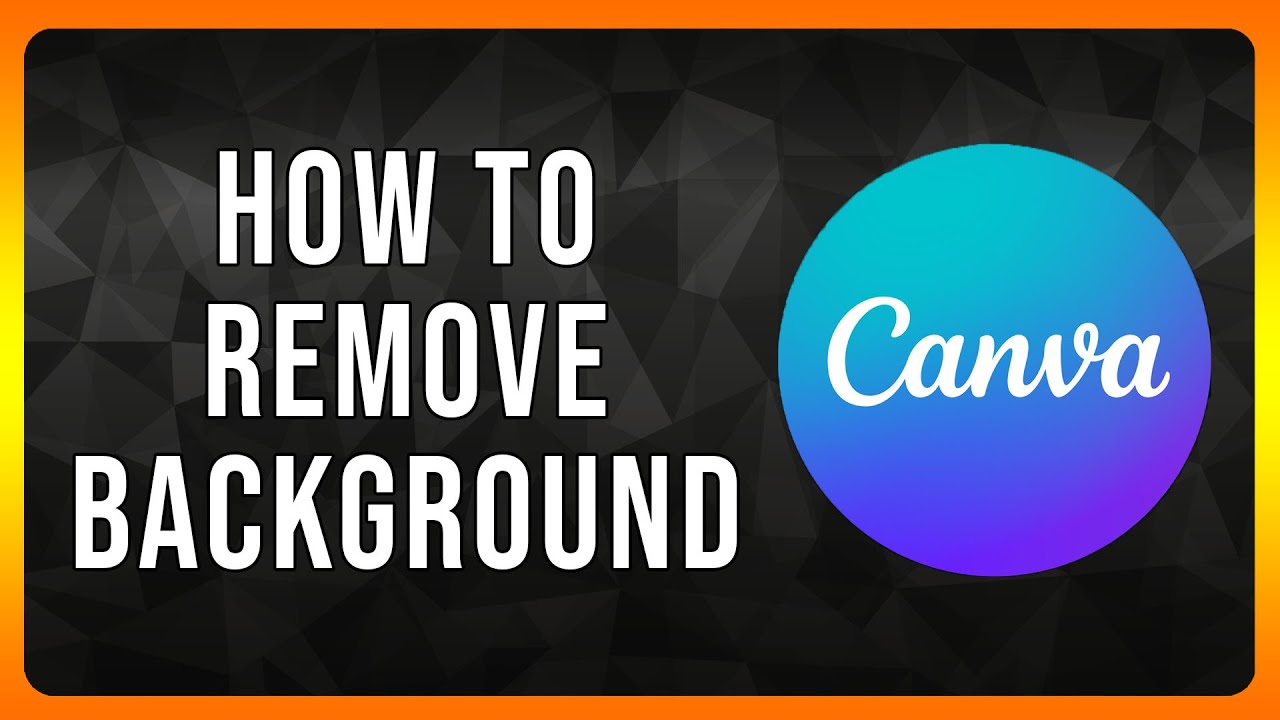
Leave a Reply