How to use Disney + on Apple Vision Pro
Accessing Disney+ on the Apple Vision Pro immerses you in a magical world of movies and series within an augmented reality setting. This guide will walk you through the steps to set up and enjoy Disney+ content on your Apple Vision Pro, enhancing your viewing experience with the wonders of AR.
What you’ll learn:
– Installing the Disney+ app on your Apple Vision Pro, including any necessary setup steps to ensure smooth integration and access to your account.
– Navigating the Disney+ interface using the Apple Vision Pro’s unique input methods, such as gestures and voice commands, to browse and select your favorite content.
– Tips for creating an optimal viewing environment in AR, adjusting settings like virtual screen size and ambient light to suit your preferences and maximize immersion.
– Exploring Disney+ features tailored for AR, such as interactive content experiences and spatial audio, to bring stories to life in new and engaging ways.
Step into your favorite Disney+ stories with the Apple Vision Pro. Remember to like, share, and subscribe for more guides on using streaming services in AR. Have you experienced watching Disney+ in AR, or do you have questions about using the Apple Vision Pro for entertainment? Share your experiences and inquiries in the comments below!
#DisneyPlusAppleVisionPro #ARStreaming #ImmersiveViewing #HowToUseDisneyPlusOnAppleVisionPro
Hello guys and welcome back into new brand video in today’s tutorial I’m going to show you how to use Disney class on the appion pro so make sure you watch the video to the end and follow the simple steps first you will need to download your Disney Plus application on
Your Apple Vision Pro so here on your home uh view uh and if you don’t not see it you need just to click on the digital crown of your uh Apple Vision Pro device and of course you will see this view then you will need just to click on the
App store and then it will take you to the app store then you will need just to search for uh here in the search bar you will need just to search for Disney plus and tap on get and you will be able to download it install it basically to use
Uh the Disney Pro I mean the Disney plus you need just to click on Disney and here we can see on how to use the Disney on the appliation so basically the first uh or the turning on of or the lunch of Disney will be as
Follow and then you will need just to do as you always doing with uh Disney plus you will need just to choose your profile or you can add your profile and of course you will need just to have already an account on Disney Pro if you don’t already have one you can for
Example just from your browser to go for Disney Plus or any uh browser you can do is on also on Safari or also from the application from here you can subscribe and add uh you create an account on the Disney plus and of course you will need
Just to click on your profile you choose any film that you would like or you can uh have some environments as you can see you can start selecting environments here on Apple Vision Pro so you can have a better experience on using the Disney Plus on uh the Apple Pro and you can
Also after that start watching films while you are on such environments so as you can see you can start streaming or your films on the environment that you have chosen and of course you can start watching and having fun so basically this is how you can do it thank you for
Watching and see you next time
Disney Plus Apple Vision Pro,Apple Vision Pro Disney+ setup,Watch Disney Plus in AR,Apple Vision Pro streaming apps,Disney+ AR experience,Optimize Disney+ viewing AR,Apple Vision Pro entertainment options,Navigate Disney+ Apple Vision Pro,Apple Vision Pro app installation,Disney+ interactive AR content,Streaming in augmented reality,How to use Disney + on Apple Vision Pro,Apple vision pro,apple vision pro disney +,apple vision pro disney plus
source
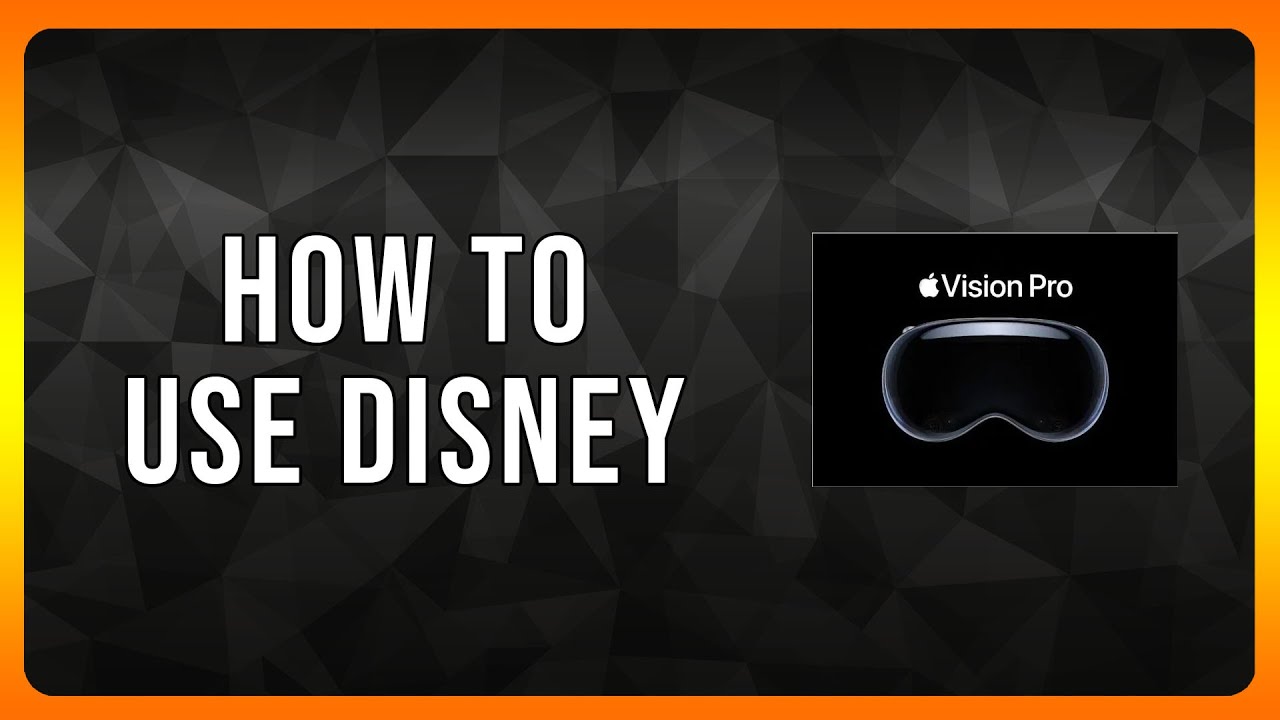
Leave a Reply