How to use Whatsapp on Apple Vision Pro
Using WhatsApp on the Apple Vision Pro, an AR headset with VR and see-through features, offers a revolutionary way to communicate. This guide will walk you through the process of accessing and utilizing WhatsApp on this advanced device, enabling you to send messages, make calls, and share media in an immersive augmented reality environment.
What you’ll learn:
– Setting up WhatsApp on the Apple Vision Pro, including downloading the app and logging in with your account details.
– Navigating the WhatsApp interface through the AR headset, utilizing gesture controls, voice commands, or the device’s input methods to interact with your contacts and conversations.
– Engaging in chats and calls with an enhanced sense of presence, using the Apple Vision Pro’s AR capabilities to project conversations and video calls into your physical space.
– Tips for managing privacy and notifications on WhatsApp while using the Apple Vision Pro, ensuring a seamless and non-intrusive communication experience.
Stay connected in a whole new way with WhatsApp on the Apple Vision Pro. Remember to like, share, and subscribe for more tips on integrating your favorite apps with AR technology. Have you experienced AR messaging, or do you have questions about using apps on the Apple Vision Pro? Share your thoughts and inquiries in the comments below!
#AppleVisionPro #AppleVisionprotutorial #applevisionprowhatsapp
Hello guys and welcome back into new brand video in today’s tutorial I’m going to show you how to use WhatsApp on your Apple Vision Pro so make sure watch the video to the end and follow these simple steps so basically the first thing you will need to know there is no
Uh WhatsApp application on the Apple Vision Pro so basically you need just to search for an alternative way and this way is to share your uh mic screen that has your own WhatsApp to your Apple Vision Pro so basically what we need to have or to do is to have uh or to
Download a WhatsApp on the Mac uh either your desktop or uh your Mac laptop and then you will need just to download WhatsApp and then you will need just to go to desktop Mac and this will work for either the Mac laptop or Mac desktop you
Click on download and then you will have your own WhatsApp on your MacBook so then you will need just to share your screen on your Apple Vision Pro basically to do so you will need just uh we are just going to see this Apple article here and basically you need just
To visit this requirements first you need just to have the Mac OS 14 Sonoma or later on your Mac device and of course you will need just to sign in with the same Apple ID on your Apple Vision Pro and your Mac uh device and
After that you will need just to turn on the iCloud ke Etc then you will need just to start M virtual display and basically to do it on your laptop you will need just to open your laptop as follow here and you will need just to
Look at it with your Apple Vision Pro and they will connect automatically and if you are using your desktop computer you will need just to look up then uh tap this icon that will show on your Apple Vision Pro you tap the control Center and the Mac virtual display
Button and they will synchronize together and now you will be able to start using your Mac inside your Apple Vision Pro or with your Apple Vision Pro and you can access WhatsApp and then start connecting and using WhatsApp on your fion pro so basically this is how
You can do it thank you for watching and see you next time
WhatsApp on Apple Vision Pro,AR WhatsApp guide,Use WhatsApp in AR,Apple Vision Pro messaging,AR video calls WhatsApp,WhatsApp AR headset,Apple Vision Pro apps,AR communication tools,Immersive messaging AR,Apple Vision Pro setup,WhatsApp AR experience,Manage WhatsApp AR,AR headset communication,WhatsApp see-through mode,Apple Vision Pro notifications,AR chats WhatsApp,Privacy WhatsApp AR,Integrating WhatsApp AR,How to use WhatsApp on Apple Vision Pro
source
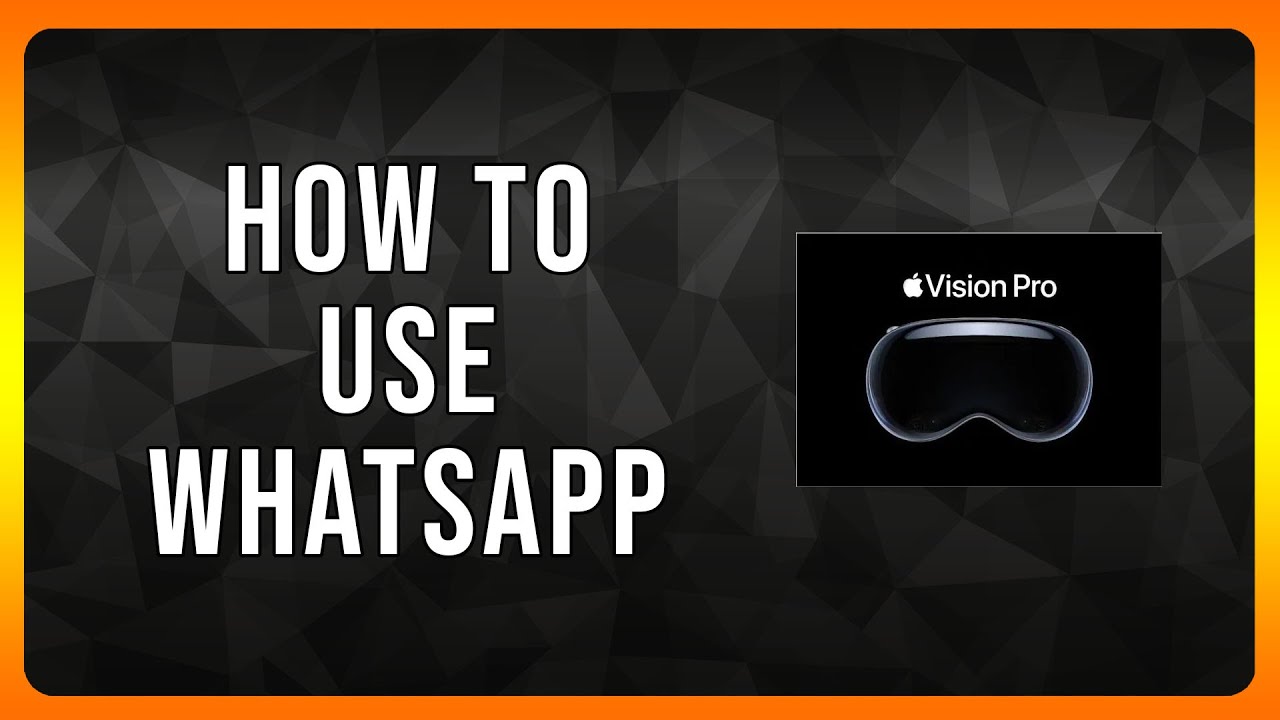
Leave a Reply