How to Open Messages in Apple Vision Pro
Accessing Messages on the Apple Vision Pro allows you to stay connected with contacts in an immersive augmented reality environment. This guide will walk you through the process of opening and managing your messages on this advanced device, ensuring seamless communication in AR.
What you’ll learn:
– Initiating the Messages app on the Apple Vision Pro, utilizing the device’s input methods like gestures or voice commands for easy access.
– Navigating your message inbox, reading texts, and responding to conversations within the AR interface, enhancing the interaction with spatial awareness.
– Tips for managing message notifications and settings to personalize your communication preferences and maintain your focus while using the device.
– Utilizing AR-specific features for messaging, such as sending augmented reality emojis or stickers, and spatially organizing conversation threads for a more intuitive user experience.
Enhance your messaging experience with the Apple Vision Pro. Remember to like, share, and subscribe for more tutorials on AR communication. Have you used Messages in AR, or do you have questions about managing communications on the Apple Vision Pro? Share your insights and inquiries in the comments below!
#AppleVisionProMessages #applevisionpro #applevision
Hello guys and welcome back into new brand video in today’s tutorial I’m going to show you how to open messages on application Pro so make sure watch the video to the end and follow these simple steps so first you will need just to open your or start and where your
Apple Mission Pro after that you need just go to the home uh View and here we will find all the application that you can use and basically here you can see the message apps so first you need to set up your messages on application Pro so you will need just to click and
Access the IM messages by clicking on this icon of uh IM message to exchange text messages over Wi-Fi on with other contacts so basically you will need first to sign in to my message on your Apple Vision Pro and your messages will be kept up to date so basically if uh
You are already using uh IM message with the same account that you will sign in with on Apple Vision Pro you will have a synchronized message since they are using uh messages on iCloud so as you can see messages in iCloud uses the iCloud storage so basically you will uh
Previous messages will be there and to use ey messages you will need just to access the application and here you will find your contacts and you will need just to start like choosing the contacts whom you want to see their message or you can send their messages so you need
Just to go here to the input of messages and you can then start like typing messages and adding some Media or anything else as you are doing on your phone or on other Apple devices and of course there are like uh the voice messages that you can send on uh I
Messages or the messages on Apple Vision Pro so as you can see you can send and reply messages you can use Siri to send and receive messages and also you can have group conversation mention people in conversation Etc so basically this is how you can do it thank you for watching
And see you next time
Open Messages Apple Vision Pro,Apple Vision Pro messaging,Manage texts Apple Vision Pro,Apple Vision Pro communication,Apple Vision Pro message notifications,Personalize Messages Apple Vision Pro,Apple Vision Pro inbox management,Spatial messaging Apple Vision Pro,Apple Vision Pro user tips,Apple Vision Pro notifications setup,Interactive Messages Apple Vision Pro,Apple Vision Pro AR emojis,How to Open Messages in Apple Vision Pro,apple vision pro,apple vision
source
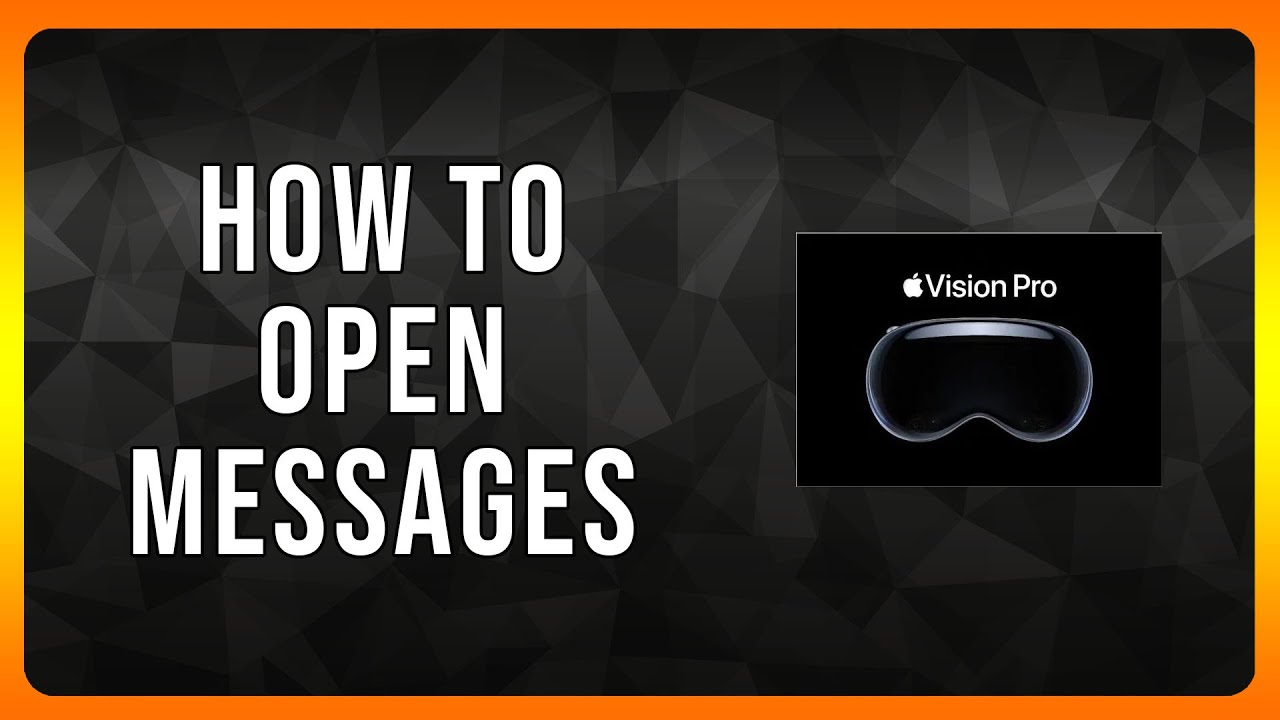
Leave a Reply